If you're looking for a comprehensive guide on how to install a Wyze lock, you've landed on the right page. We did the research regarding the proper way to set the lock up, and we're happy to share the information with you.
Here's how to install a Wyze lock on your door:
- Remove the interior portion of your deadbolt and replace it with the Wyze lock unit.
- Install the Wyze app on your smartphone and set up the gateway.
- Follow the procedure on the app to connect your Wyze lock to the gateway and your smartphone.
- Calibrate the Wyze lock.
Keep on reading for a more detailed guide on how to install your Wyze lock. We'll also give you some troubleshooting tips in case the installation process doesn't go smoothly. Let's get started!
Wyze Lock Installation Guide

You don't have to replace your current locks and keys to enjoy the benefits of a Wyze smart lock. You just need to remove the interior side of your deadbolt so you can attach a Wyze lock to it, and it'll convert your ordinary lock to a smart one. This smart lock is compatible with most cylinder deadbolts that only have one keyhole.
We may include affiliate links and curated AI content to highlight top design styles.
Check out this product on Amazon.
Some of its smart features include unlocking the door as you approach it and automatically locking it as you close the door. You also have the option of controlling the lock through the Wyze app on your smartphone or asking Alexa or Google Assistant to do it for you.
![Smart Lock Solution. - How To Install A Wyze Lock [Step By Step Guide]](https://homedecorbliss.com/wp-content/uploads/2023/02/Smart-Lock-Solution.-How-To-Install-A-Wyze-Lock-Step-By-Step-Guide.png)
You can also send virtual keys to relatives and friends whom you allow inside your house when you're not there. The best part is that you can monitor their coming and going from the Wyze app. You will also receive notifications whenever the door is not locked, so that's extra security for you.
If you've just purchased one of these locks, we can walk you through the installation process so you can start using it right away.
Installing The Wyze Lock

The first part of the installation process pertains to replacing the interior part of the deadbolt with a Wyze lock so that you can turn your ordinary lock into a smart one. Here's how to do it.
- Put an adhesive strip over the exterior side of your deadbolt to keep it in place.
- Now you can remove the interior portion of your deadbolt. Unscrew the thumb latch and set aside the screws.
- Position the Wyze lock mounting plate where the thumb latch used to be. Check that the tailpiece of the deadbolt is in the middle of the plate.
- Secure the mounting plate in place with the use of the screws.
- Attach the appropriate adapter to the deadbolt's tailpiece. The smooth side of the adapter should go first.
- Get your Wyze lock and remove its front plate. There's a tab at the bottom that'll allow you to lift this off with ease.
- Attach the Wyze lock to the mounting plate, making sure that it is flush against your door.
- Check that the lock is installed properly by turning it manually to lock and unlock the unit.
- If it doesn't work manually, carefully remove the Wyze lock from the mounting plate and position the knob at 90 degrees before you put it back on. Try turning the lock again.
- You can now tighten the screws on the mounting plate to keep the Wyze lock in its place.
- Put AA batteries in the smart lock.
Click this link to find these batteries on Amazon.
Setting Up the Gateway
Your Wyze lock comes with a gateway that should always be plugged into a power source and connected to your WiFi. It serves as the communication hub between your smartphone and lock.
- Download the latest version of the Wyze app on your smartphone.
- Create or sign in to your Wyze account.
- Turn on Bluetooth on your smartphone.
- Plug in your Wyze gateway to a power outlet near the door where you will be using the lock. The distance shouldn't be greater than 50 feet.
- Go to the Wyze app on your phone to add your device. From the Home menu, click the + sign at the top left portion, then look for the Add Device option.
- When you see a flashing blue and red light, it means that the gateway is pairing with your Bluetooth.
- If you don't see the flashing lights, press the reset button on the top of the gateway.
- You will see a screen prompt asking you which Wyze Lock Gateway you would like to be connected to. Choose the appropriate lock gateway.
- Enter your WiFi network name and password when asked.
- Once the Wyze Lock Gateway is connected to your ISP, you will notice that the light indicator has turned to solid green.
- All that's left for you to do is assign a device name to your lock gateway, and you should be good to go to the next part of the installation process.
Setting Up The Wyze Lock
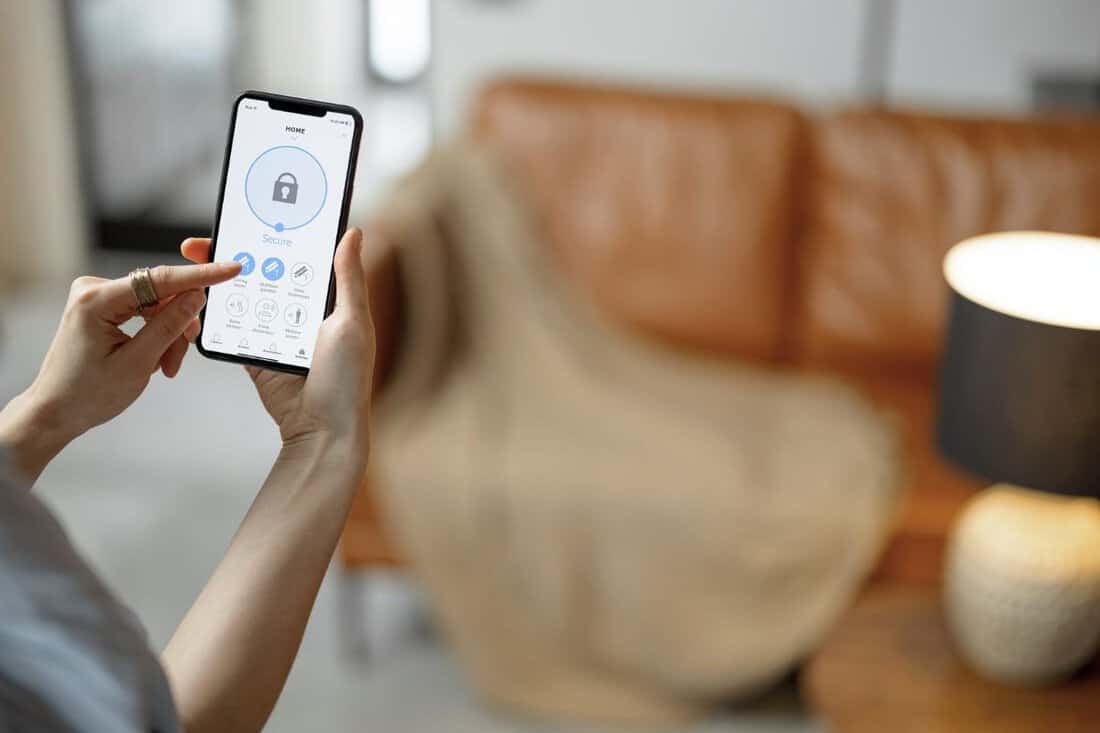
In this step, you are connecting your Wyze lock to its gateway and your smartphone so that they can all work together smoothly.
- Locate the pair button at the top of the Wyze lock and do a long press until it beeps twice. The light indicator will then turn green.
- Turn on Bluetooth on your smartphone.
- Go to the Wyze app.
- Click Home then the + sign to add a device.
- Go back to Home and click Wyze Lock. Choose the Wyze Lock Gateway that you will be using. Note that the gateway should be at most 50 feet away from the Wyze lock.
- When the setup is completed, you can now put the Wyze lock's front plate in place, and you're ready for the next part of the setup process.
Calibrating Your Wyze Lock

In the last part of the installation process, you configure your Wyze lock so that it will provide the expected results or actions when certain door conditions are met.
- Turn on Bluetooth on your smartphone.
- Make sure you stay near your Wyze lock throughout the calibration process so as not to break the connection.
- Go to the Wyze app on your phone and click Wyze Lock.
- Click the gear icon and choose Lock Settings, then click on Calibrate.
- Shut the door where the Wyze lock is installed and lock the deadbolt manually.
- You will see a screen prompt that says Next. Click the Next button and wait for the chime to sound.
- Unlock the deadbolt manually and open your door as wide as possible.
- You will again see a screen prompt with the Next button. Click this and wait for the chime to sound.
- Position the door so that it is partially open or slightly ajar.
- There will be another screen prompt with the Next button. Click on it and wait for the chime to sound.
- Shut the door, then lock the deadbolt manually.
- You should see another screen prompt with the Next button at the bottom. Click Next to complete the calibration process. This will lead the Wyze lock to unlock and lock itself automatically two times. If your lock does this, it is working properly. You can now enjoy the conveniences that it offers!
Check out this video for more details on the installation and setup process.
Troubleshooting Tips
Here are some things you can look into if you have difficulty setting up your Wyze lock.
- Make sure that the Wyze app on your smartphone is the latest or updated version.
- Turn your smartphone's WiFi and Bluetooth off and on. You can also shut down the phone completely and then turn it back on after a few minutes. This will help smooth the communication between the Wyze lock, the gateway, and your smartphone.
- Check to see if the WiFi is on. This smart lock won't function without an internet connection.
- Ensure that the gateway is within 50 feet of the Wyze lock.
- Make sure the batteries are installed properly.
If these troubleshooting tips aren't helpful, you can contact Wyze customer support for assistance.
Final Thoughts
To install your Wyze lock, just follow the steps in this post. You should be able to use the lock right away and enjoy the smart lock features on your old door lock.
If you found this article useful, you might also like these posts:
Why Isn’t My Schlage Turn Lock Feature Working [ How To Fix]
Are Kwikset Smart Locks Waterproof? [And How Safe Are They?]




