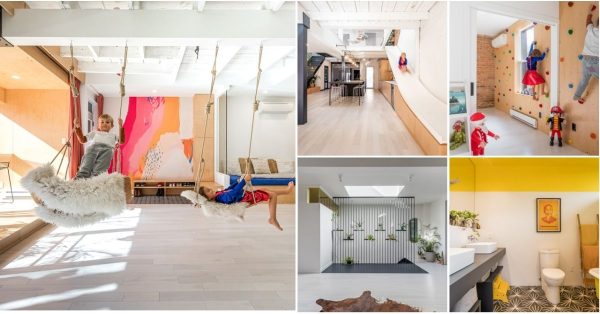There are several ways to find the model number of your Lenovo laptop that you can follow easily, step by step. We've conducted thorough research on this, and we'll provide some fundamental aspects and insights about Lenovo laptops that we'll share with you in this post.
Here are some ways how to find your Lenovo laptop model number;
- Find it by printed products label
- Using the Lenovo service bridge
- Use Lenovo Vantage
- Using System Information
- Using Command Prompt (CMD)
- Use the access of BIOS
That's much information to digest, we know. We will discuss further how you can find your Lenovo laptop model number. Keep reading, and we will give you more insights about Lenovo laptops.
Locating Lenovo Model Number
You can choose what works best to find your Lenovo laptop's model number. The model number combines numbers and letters to identify the specific lineup of devices; the manufacturers provide a unique number. It allows them to keep track of each hardware device and identity or to replace correct parts when needed.
Find It By Printed Products Label
All laptops, including Lenovo, have product labels. You can find your model's at:
- the back of your laptop
- behind back-side panels like an HHD door or a RAM
- hidden behind the battery.
- near the keyboard
- LCD Bezel printed on
- behind the battery compartment
Always remember that a model number is different from a serial number. Usually, serial numbers appear as "S/N" and are unique to every device.
Using The Lenovo Service Bridge
Install Lenovo Service Bridge to help you find your laptop model number. It's an application that allows users to increase functionality between their laptop system and the Lenovo Support Site.
After installing, it will automatically detect your device and open a specific product page showing information.
Watch Lenovo's video for details on installment: How to install Lenovo Service Bridge.
Use Lenovo Vantage

Use the Lenovo Vantage app on your device in Windows 10 to check your laptop's model number.
Where To Find Lenovo Vantage?
- Type "Vantage" on the search bar and open it.
- Then look at the top Menu - Click "Device," then "My Device."
- After clicking My Device, your screen will show some vital information, and your model number will be on top.
If you are in a different window, download the Lenovo Vantage app. Check out this Lenovo support video: How to Find the Model Number.
Using System Information
In Windows 10, you can check model numbers by checking system information. Here's how:
- Type system information in the search bar, then click it.
- After clicking system information, all lists of essential details will be shown, including the model number.
Using Command Prompt (CMD)
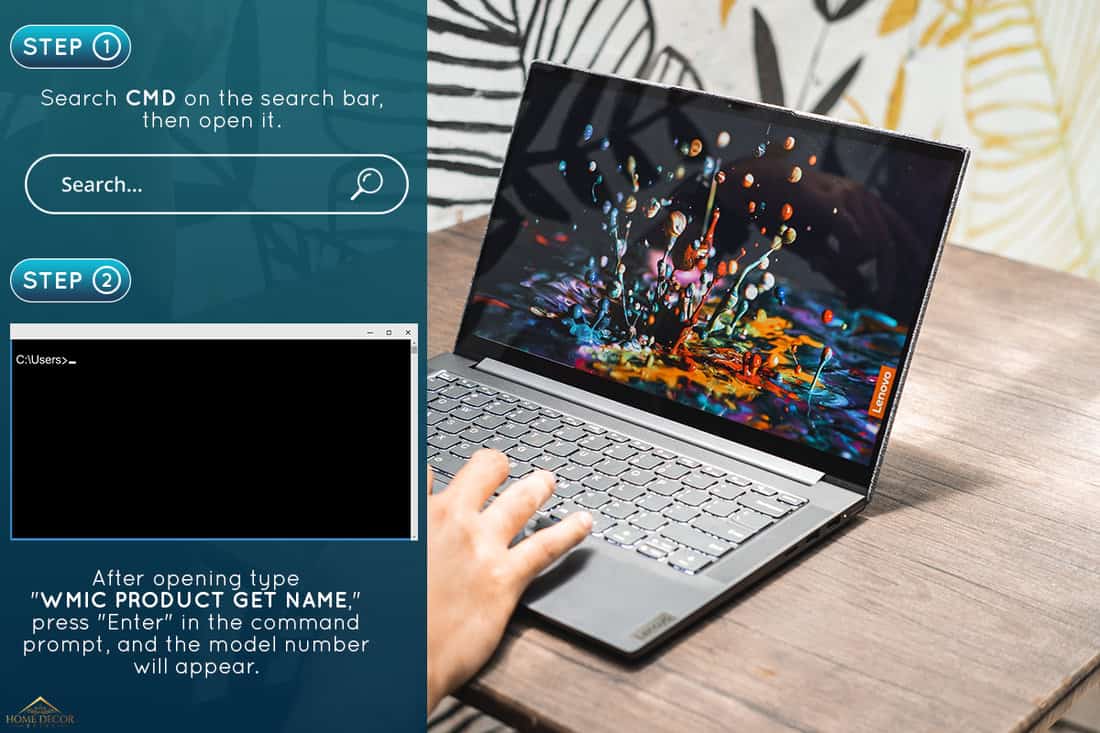
We may include affiliate links and curated AI content to highlight top design styles.
Command prompt or CMD is a command-line interpreter, and you can use it to find your device model number.
- Search cmd on the search bar, then open it.
- After opening "WMIC PRODUCT GET NAME," press "Enter" in the command prompt, and the model number will appear.
Use the access of BIOS
If other ways do not work, accessing BIOS is the most reliable way to get your laptop's model number.
Here's how:
- Restart your laptop.
- Press "F1" while it is rebooting. Or press "Enter" continuously for another model while rebooting until the Startup Interrupt Menu shows.
- Once you successfully get into BIOS, you can see the complete information of your laptop, including the model number.
- If you fail to see the boot menu, restart your device and follow steps 1 and 2.
What is my Lenovo laptop model?

If you are in North America, Europe, the Middle East, and Africa, you can check your Lenovo laptop model by visiting Lenovo's Product Specificaions Reference at this website. Then, please type the product name of your device or its machine type (machine number/product number) in the search bar.
Or select "Menu" in the left panel and click "Lenovo Products," then proceed to a specific product model. The list of specifications on your laptop will be shown, including its model.
If your location does not match the first option, you can try this:
- Visit the Lenovo Support site
- Click "Detect Product" or "View PC Support."
- After clicking "Detect Product," click "How To's."
- After How To's, click "Hardware Maintenance Manual" on the Guide Topic under User Guides.
- After clicking the Hardware Maintenance Manual, you can check your device specifications and laptop model.
Where is my Windows 10 product key Lenovo laptop?
There are several ways to find your Windows 10 Lenovo laptop product key depending on how you get it. Here's how:
- Open Window, then press Window key+X
- Command Prompt (Admin) - you can access it by clicking the Command prompt icon.
- Type "wmic path SoftwareLicensingService get OA3xOriginalProductKey" as one line. Then you can find your product key.
- If you bought a Windows 10 physical copy, the product key should be on the label or card of the Window box. If it is pre-installed, the product key should be on the sticker of your device.
- You can retrieve your product key using BIOS by its bootloader system or command via searching it or using external software.
Check Lenovo's instructions for more information on where to find your Windows 10 product key: Activation on Windows 10.
Are Lenovo laptops good?

When we are looking for a laptop, whether we use it for business purposes or gaming, we always want the best brand that offers high quality at an affordable price. With Lenovo, you will never go wrong as it provides high-quality laptops at budget-friendly prices.
It values your money with its large selection of laptops you can choose to. With Lenovo, you can buy an affordable Laptop for as low as $220 with their Lenovo Chromebook 2ND GEN model. Their entry-level laptops are well-made, durable, and reliable.
Lenovo brand keeps up its pace in technological advancements with its products and innovative solutions. You can test out their Yoga Series; it provides users with everything they need in one device. Just imagine your laptop has superior audio and graphics that feature tablet mode and function as an illustration pad.
Lenovo laptops are known for their high portability and compactness. It deserves recognition as one of the best brands as they are genuinely committed to producing the best products with top-notch quality.
Which laptop brand has the most extended lifespan?
When it comes to the most extended lifespan of laptops, undoubtedly, Apple will stand out. It's the most durable device on the market and the world's leading computer manufacturer. Its expected lifespan is 6-8 years; of course, it still depends on how users care for their devices.
However, it is also the most expensive laptop on the market. What about those who want quality laptops but can't afford them? Many brands offer both; one of them is the Lenovo brand. It is the second brand with a longer lifespan lasting up to 5-7 years. Lenovo offers various models of laptops you can choose from depending on your budget, but it ensures quality and durability.
Conclusion

Your Lenovo model number can help you to keep the device up to date by learning of available software. Now that you can find the model number, take a look at what's available for your laptop.
Looking to decorate your home office? Check out our related posts: